Please read
Since version 2.52, there is a new synchronisation service in the logbook app that works without iCloud and the associated problems. This does incur additional server costs for me, but I don't want to pass these on to you. But as I have been asked several times now: Anyone who wants to send me something is also welcome to voluntarily send me 1€ per year is great!Transfer
Either with a simple classic bank transfer to:
Florian Kriesche
IBAN: DE44370190001010234235
BIC: BUNQDE82XXX
IBAN: DE44370190001010234235
BIC: BUNQDE82XXX
Credit card, iDEAL, Sofort Klarna

Paypal
Important, please use "send to friends", otherwise I will only receive 0.64 euros out of 1 euro. So over a third of the fees go to PayPal. PayPalData protection
I want to store as little data as possible. However, to avoid misuse, I have to link the data to an email address. In the support case, I will only be able to help if you contact me with the registered email address. However, it may also be that there are problems on my side and I need to contact you. In this case, please make sure that you can receive emails from me (sender domain will be ...@logbook-app.com)! If I do not receive an answer to my emails to you for a longer period of time, I reserve the right to delete the data from the server. This only affects the data on the server, your local data will remain on all devices, but will no longer synchronize across the devices.Registration
You have to register here with your email address, immediately afterwards you can upload your logbook in the app.How does this work in the app?
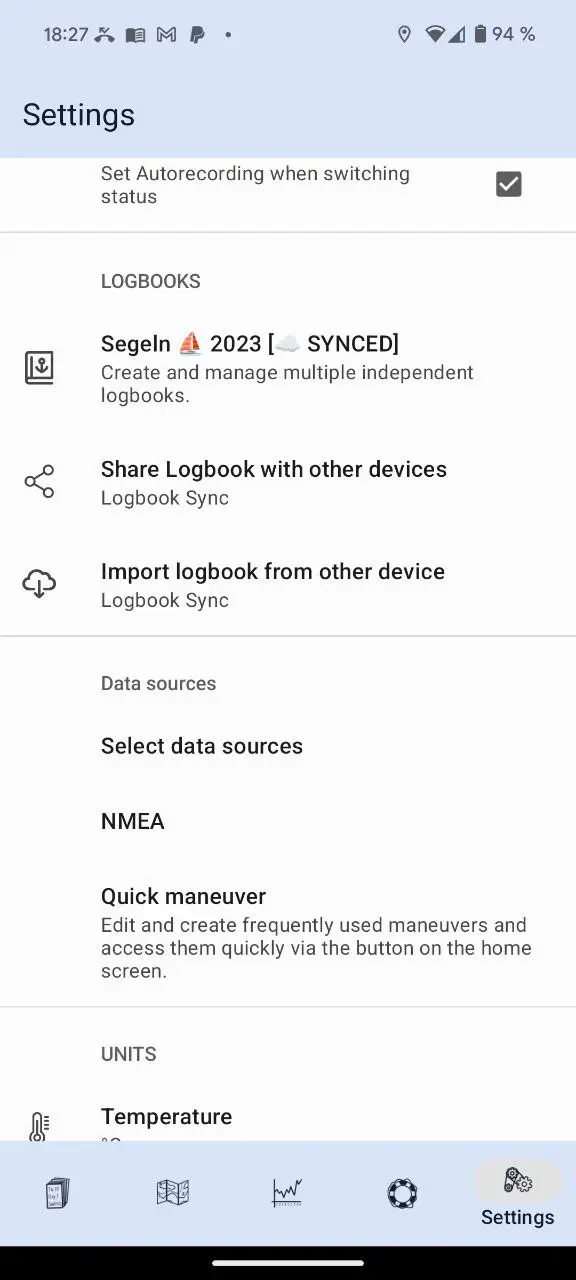
It's very simple, you can synchronize up to 16 devices. These can be your devices or those of someone else, e.g. in a community of owners. All relevant settings can be found in Settings > Logbooks. The logbook sync settings only apply to the currently selected logbook. This allows you to share different logbooks with different devices (or people).
First select the logbook that you want to synchronize to another device. Then go to the menu item "Logbook Sync OFF".
First select the logbook that you want to synchronize to another device. Then go to the menu item "Logbook Sync OFF".
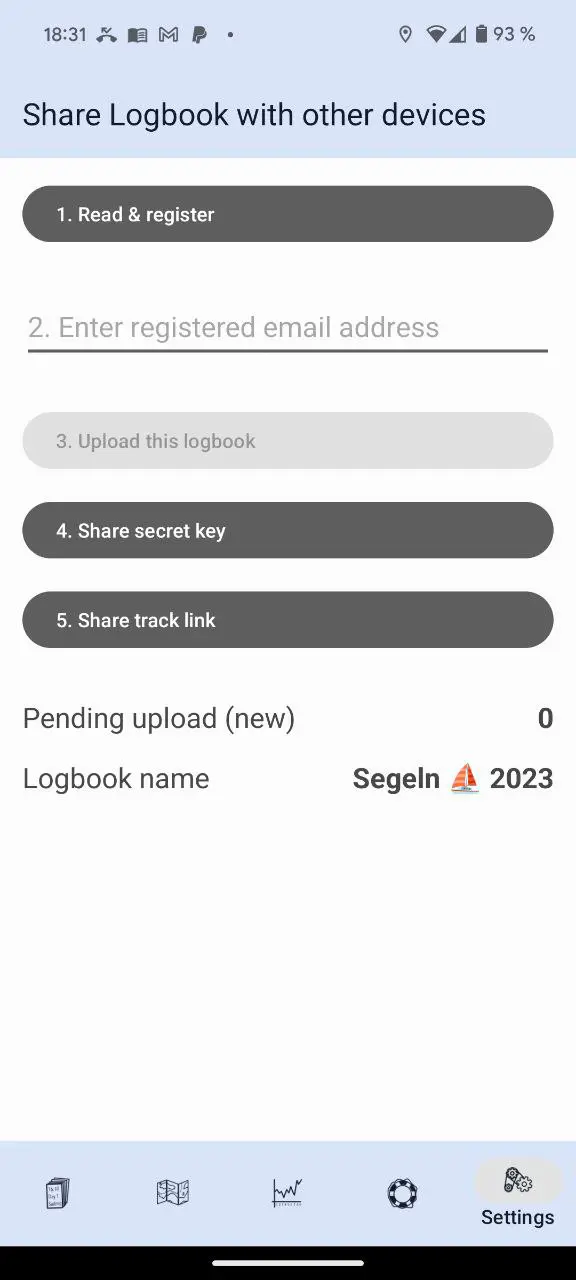
Share logbook with other devices
In this section you can upload your logbook and activate synchronization at the same time- First register your email address here on this page. You can also access this page by tapping the "1. Register" cell .
- Then enter your email address in the text field under 2.
- And initially upload the currently selected logbook. this may take some time depending on the number of entries
- Finally, you can send the secret key to another device (by email or otherwise). You can then integrate the logbook on the other device in the next section using the secret key. Important, anyone who receives your secret key can download, view, change and delete this entire logbook. So handle this key with care! You can come back here at any time and export the secret key again. It will not change for this one logbook, but each shared logbook has a different key.
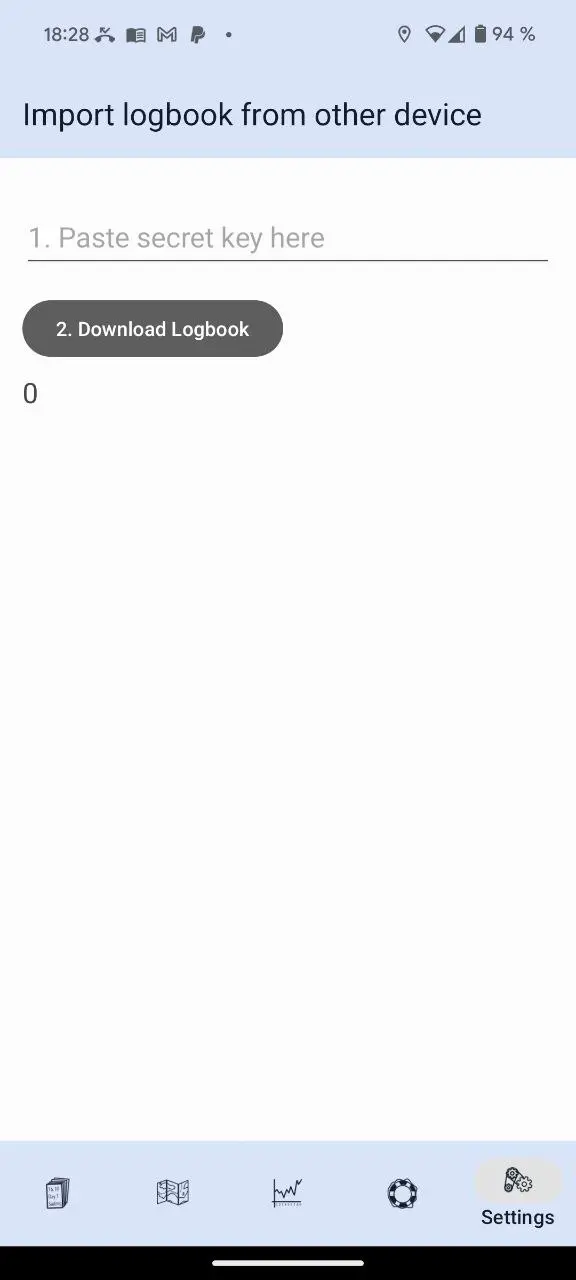
Integrate logbook from another device
It doesn't matter what kind of logbook you have selected, everything in the top two sections is irrelevant for embedding.- Insert the secret key you received from another person (or your other device) here .
- Download the current logbook once completely. This may take some time again.
- Important, the logbook you just downloaded is not yet selected, so go back and switch to the logbook you just included
Important to note
Synchronization generally only runs when- You have selected a corresponding logbook for which synchronization is ON
- You must not be in the sync settings on the screen here. Synchronization is deactivated in this menu
- You must receive GPS updates. An iPad that does not have built-in GPS will receive updates with a slight delay. Or if you have not shared the location for the app, or have only shared it inaccurately, updates may never arrive or never be sent! (I still want to change this, but it is currently the case)
More Important to note
In one sentence:
Only ever create entries from one device!Explained in more detail:
This is due to the longer synchronization times and the fact that each new entry is always based on the previous entry!Detailed explanation:
With this solution it is not possible to record with several devices at the same time. This would lead to data waste. You can only create new entries from one device. So there should only be one device that uses autorecording (blue frame in the app) at a time. However, you can change/add existing entries from another device. For example, your tablet is on the navigation table and creates an entry every 1/8 nautical mile (blue frame visible on the tablet). At the top of the cockpit you can now take out your smartphone, when you open it, the latest entries are synchronized first, and you can also change them safely (i.e. add pictures or text).But you must not create a new entry on this smartphone, because it could be that the tablet has already created a newer one, but it will only be uploaded in a minute and downloaded again a minute later. As a result, your entry on the smartphone would not refer to the real last entry (e.g. when calculating the distance traveled) but to an old one. The tablet, in turn, will not take your entry into account and so on, and there will be entries that do not have a clean consistency of content.