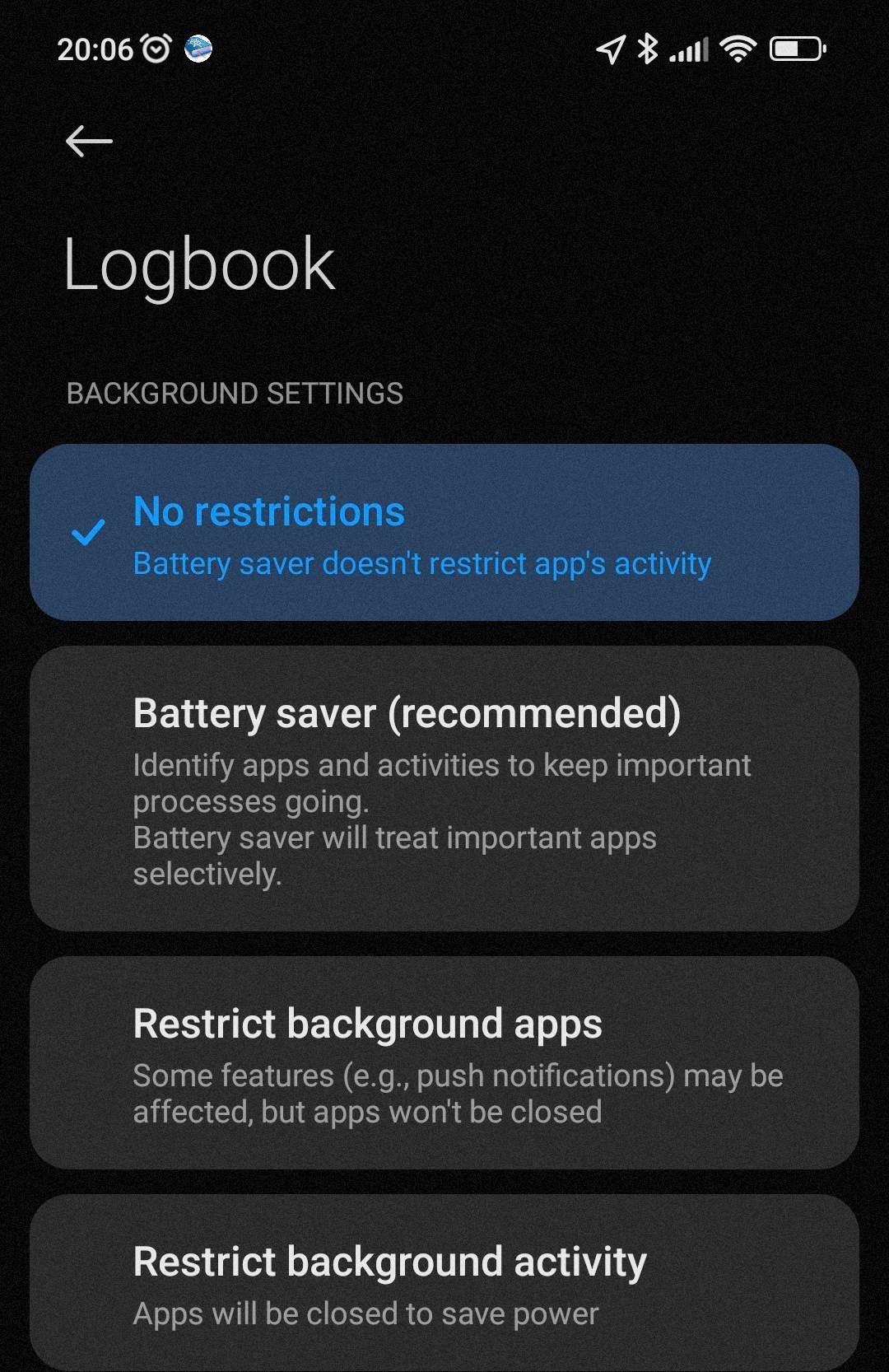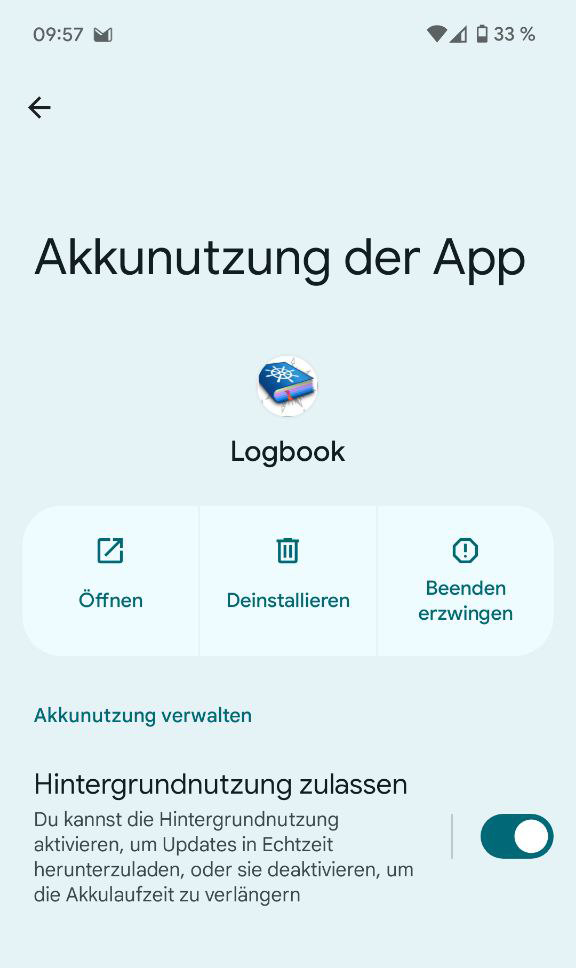FAQ for Android Logbook App
The app is still relatively new for Android, so there isn't much here yet, but if you have a question, feel free to contact me!How can I use NMEA and mobile internet at the same time?
Unfortunately, this is not so easy with Android. I am not aware of any simple solution that works reliably and can be implemented without in-depth technical knowledge: Option 1a: In a few cases, it is possible to remove the gateway from the IP configuration of the Wi-Fi connection. It is important that it can be removed in your Android version. If you enter an invalid gateway or 127.0.0.1, this is unfortunately not sufficient.Option 1b: You need to connect a functioning gateway to the Wi-Fi, e.g. an LTE or 5G router. Unfortunately, you will need a second SIM card for this, or you no longer have one in your mobile phone.
Option 2: Root your Android, then you can set your own IP routing tables. I don't think I need to say anything more about the disadvantages.
Option 3: In theory, with your NMEA2WiFi device, you can not only open a Wi-Fi network that you can join, but you can also join an existing one. which allows you to open a hotspot on Android and then join it. The IP configuration is likely to be more complicated because you may not know which address ranges your Android assigns. In addition, power consumption will increase significantly.
Option 4: Don't use the internet while on your trip! Wind and weather data from the ship's sensors are more reliable anyway! Then do geocoding after your trip, or in between if you are connected to the internet again. Let me know if you want to go this route!
Option 5: You use the app on an (old) iOS device, in which case option 1a above works, but you will probably have to buy the app again.
Conclusion: None of this is very satisfactory. If you know of or have found a better way, or if you have any feedback that could help others, please let me know!
Where to find my exported PDF file?
After the PDF (or another export file format such as GPX, KML, CSV, SQLIte) has been created, the Android menu appears to transfer the file to another app. If you want to send it by e-mail, for example, select your e-mail app directly (e.g. 1 in the screenshot). If you want to save the file locally in the Downloads folder, select "Files by Google" (2 in the screenshot). Or for Google Drive the "Drive" app (3 in the screenshot). Or any other app with which you want to process, save or send the file. If you don't have the "Files by Google" app, you could install another file manager such as Total Commander, which lets you save the file in any local folder.
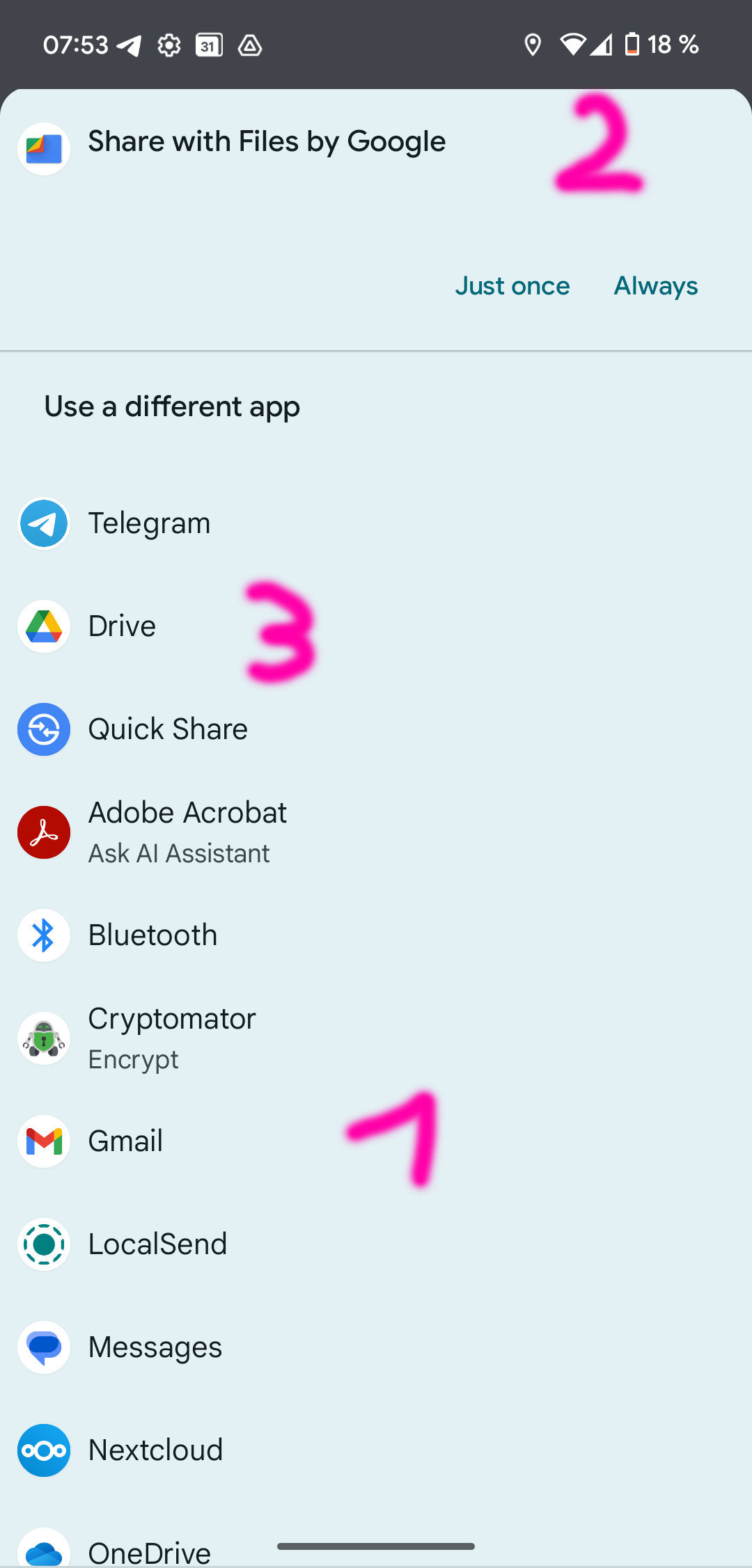
Background recording doesn't work.
Please try restarting your phone completely. If the problem persists, read on.
Some phones - so far I've only encountered individual cases from older phones (which support at most Android 12) from Xiaomi and Samsung - have aggressive power-saving functions implemented. This causes the app to be paused in the background, preventing it from doing what it's supposed to do. Ideally, it should work like this: when you turn on automatic recording (= blue frame visible) and leave the app, it should remain active in the background, creating records at the interval you set in the app settings. This background activity is also displayed outside the app:
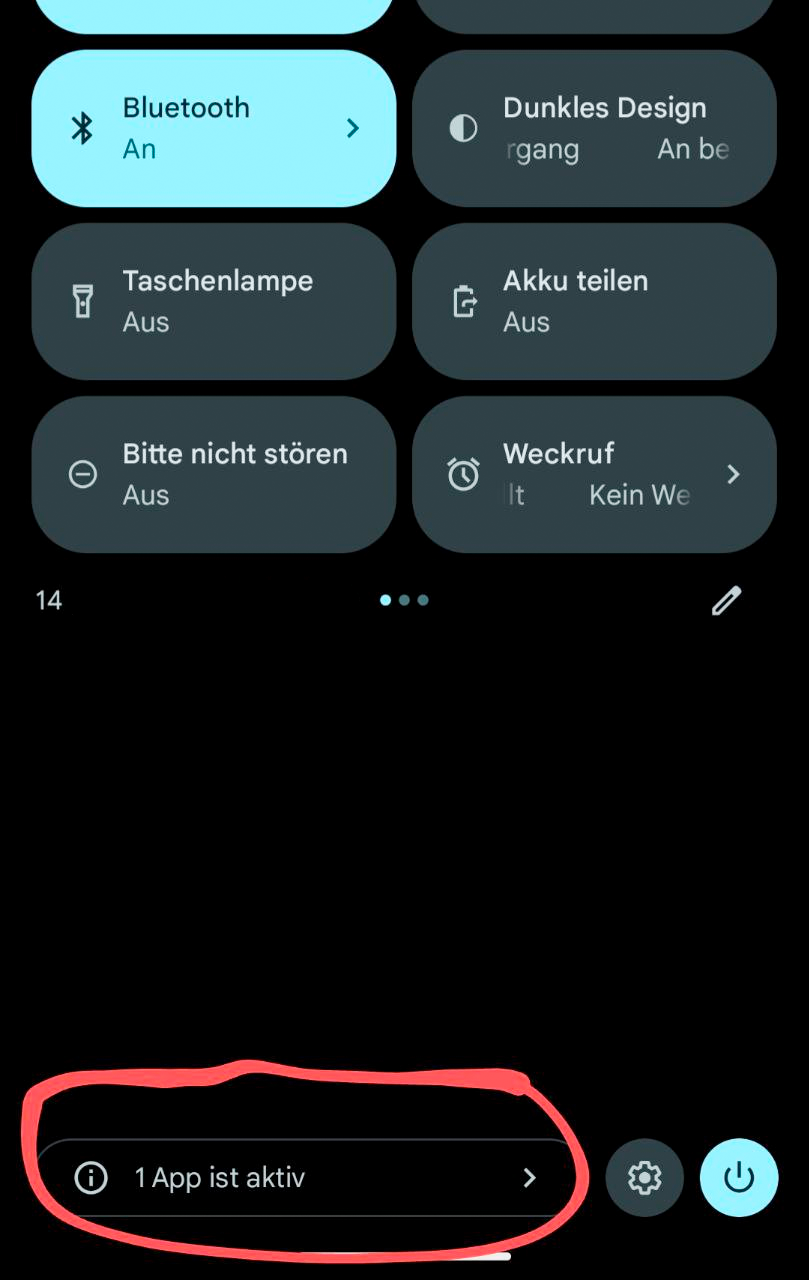
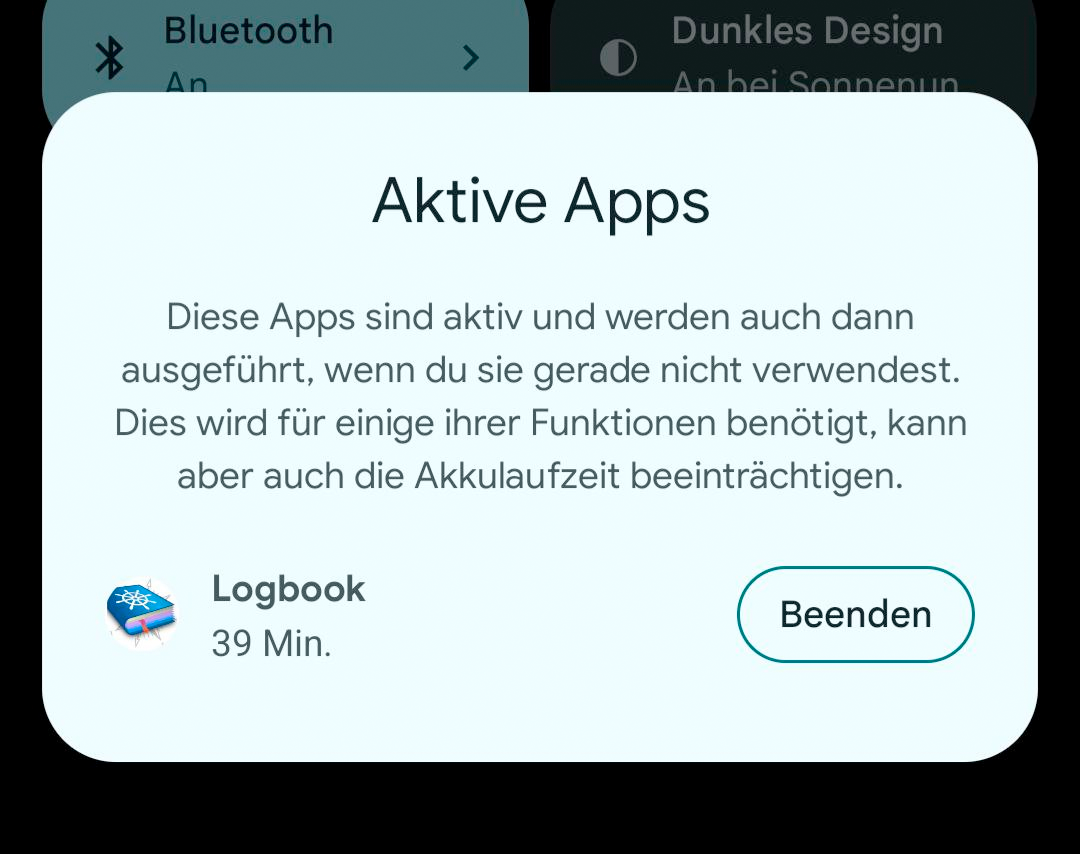
If you've also allowed the app to send notifications, it becomes even more noticeable here:
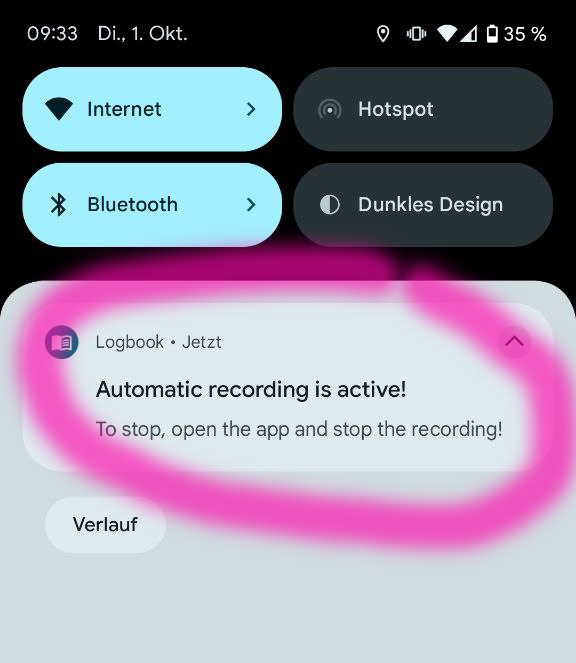
What you can do now varies depending on the manufacturer, but generally, in this specific case, you need to
- Disable battery optimization for the app itself and allow background activities
- For Samsung, you can find more help here: https://r1.community.samsung.com/t5/support/save-your-phone-s-battery-by-managing-background-apps/td-p/26171485
- Note: On current Android phones, these steps are not necessary!