Logbook App FAQ
Since the update to version 2.71, the app crashes when opened.
Please update the app to version 2.72 (or higher) in the App Store, the error has been fixed there. Sorry for the inconvenience.Delete many entries? E.g. after accidentally recording the return journey from the trip.
You can delete individual entries by swiping over them from right to left in the overview. You can delete an entire block of entries under tab tools > Bulk delete. You can no longer undo this! You should therefore make a data backup beforehand (Tools > Export > SQLite). Alternatively, you can also create a logbook which you give the name "Recycle Bin", and then move the entries into this. To move, go to the first entry from which you want to move and scroll down to the menu item 'Database'. Read the description and then select move. This will move the current entry and all subsequent entries to another logbook.Is there an Android version?
Yes, you can find more information on the android pageCan I use the App on multiple devices?
Yes starting with version 2.52 there is an alternative to iCloud to synchronize your logbook across multiple devices, please use the Logbook Synchronization feature!How work maintenance records?
Check out this page for details on all 4 redcord types (maintenance, POI, manual, auto).The covered distance is different to another app I use!
The Logbook App calculates in statistics or PDF exports the covered distance based on the records in your logbook. It calculates always the airline between two records. So if you travel a almost straight line e.g. across the Atlatic Ocean, it is sufficient to create a record each hour. But if your trip goes tack and jibe every few moments across the thousands island of Croatia, it is of value to have many records. So if you are in doubt I suggest you to create more than too less records. Especially as you will be able to exclude these automatic created records from your PDF export, and you can also filter them away in your log overview. But for the calculated covered distance they will count in! And if you decide to add a record retrospectively it is much easier to adjust an existin real record (correct position and time), which will become manual by changing it and show up again in your export.How to get my paper log in the app?
If you have a GPX track from your plotter, you can import it (open it from the iOS Files app with the Logbook app), which is the most convenient way. But if you really have to transfer it from paper, it may not deliver the result you expect. In practice, the Logbook app calculates all your statistics based on the many records. The more records, the more accurate this works. And most likely your manual records transfered from paper will be not so many to achieve accuracy in statistics.Anyhow, the easiest way is to create a record, adjust everything (time, date, position, weather, etc.). Then duplicate the record (in the record under Database at the bottom) and then adjust the values that need to be changed. So probably at least time and position. You can also move the position on the map. And repeat this as often as required.
How to export a part of my logbooks?
It is planned to include a filter option for the start and end date when exporting. Until then there is a workaround you could do. Move all entries that you want to export into a separate logbook, and then move them back again.Example of records:
- 6) Day 3 12:00 p.m.
- 5) Day 3 10:00 a.m.
- 4) Day 2 2:00 p.m.
- 3) Day 2 12:00 p.m.
- 2) Day 1 4:00 p.m.
- 1) Day 1 2:00 p.m.
I have trouble to receive NMEA data
In order to be able to establish a connection, a connection must exist and you must know the protocol (TCP or UPD), the port and, in case of TCP, also the IP address.1. Connection
Your iOS device (iPhone or iPad) must be in the same network (WiFi) as the device* that the NMEA data provides, how you can establish this connection (WiFi SSID and possibly password) is to find in the instructions for the device* you are using.
2. Protocol
Here, too, please take a look at the instructions for your device* that supplies NMEA data. Generally there is UDP or TCP. With TCP, your NMEA device* is a server (receiver) and waits for someone (i.e. your iPhone / iPad) to come and ask what NMEA data is currently available. With UDP it is the other way around, the iPhone / iPad opens a server (receiver) and waits for someone (your NMEA device*) to come by and deliver NMEA data. That's why you don't need an IP address with UDP, because the sender needs to know it and not the recipient. Usually the NMEA devices* send a broadcast in the UDP case, i.e. the message is sent to all IP addresses in the same network. Please also note with UDP that only one process (i.e. only one app) can listen on a port for incoming connections. This means that only one app can listen to the port on a device. As a result, you will not be able to supply two apps on the same device with your NMEA data with UDP.
3. IP Address
As I said, you only need it with TCP. And that is the IP address of your NMEA device*. With many devices you can also surf to this IP address via a browser (such as Safari) for the configuration. The IP can also be changed for many manufacturers, so you have to get the IP address from the instructions if you do not know it. I have listed a few standard IP addresses / ports on this NMEA page, but as I said, these do not have to be correct because you can change them.
4. Port
The port is required for UDP and TCP, this can usually be changed and you would have to get the port from the instructions. I have listed a few standard IP addresses / ports on this NMEA page, but as I said, these don't have to be correct because they can be changed.
5. Mandatory sentences
For a permanently functioning connection, the logbook app requires either RMC or MWV data records. If you don't have either of them in your NMEA network, no connection will be recognized. Here you can find details about RMC/MWV.
6. Specials for TCP
Some NMEA devices* only allow one single incoming TCP connection. For example, if you are already using another app and it already has a working connection, it is possible that no one else can establish a connection. There are different limits to the simultaneous use, some can only one, some two, some several.
7. It is still not working?
If you are not sure about the correct protocol, IP and port, then this is probably the problem. Ask your NMEA device* supplier/manufacturer for help. If you are sure you know the protocol, port and IP and it still does not work, then try to establish a connection via an app such as 'Terminus' or 'UDP Terminal' (both free in the App Store). If that doesn't work either, the protocol, port or IP is wrong. If that works, it's probably due to the data itself, so show me an excerpt of your data and drop me a message.
[*] The device is a plotter or NMEA2WiFi Gatway that publishes the NMEA data in your WiFi.
How to use NMEA and mobile Internet together?
Actually iOS may automatically detect that your WiFi network does not have Internet and allow you to access other devices on the WiFi network while automatically using your mobile Internet. You shoud have received a question pop up about that. However, you can do it also manually, just follow these steps to force iOS using mobile Internet together with your NMEA WiFi.- Go to Settings and WiFi
- Connect to your NMEA WiFi network
- Tap the Info (i) icon
- Make a note of your IP Address and Subnetmask
- Change Configure IP from Automatic to Manual
- Enter the IP Address and Subnet Mask you noted. The Router has to be left blank
- Save your changes.
Parts of my track are shown as a dashed line on the map, why?
For performance reasons, the entire track is not shown in detail by default, as otherwise loading the track can take a long time. If you switch to the map settings (the small wrench at the top right of the map), you can configure how many entries should be displayed in detail. Only the detailed part can also be tapped, e.g. to move or open an entry. You can also set an offset, so for example out of 500 entries you want 250 to be displayed in detail and only from entry 200 (i.e. all between 200 and 450 in this case). The remainder (1 - 199 before and 451 - 500 after) is only shown as dashed line. The colored lines depend on the speed. You can also configure that in the map settings, from when the line should remain red and until when it should turn green. You can alos tap the date to choose a specific day to highlight detailed on the map.Does the lack of internet connectivity affect the app in any way?
The following features may require internet:- Geocoding
- Weather
- Location Sharing
- Map
Geocoding
Disable geocoding entirely, if you like you can geoencode your logbook afterwards.
Location Sharing
Disable it, as it won't work anyhow without internet connectivity.
Weather services
Change it to 'off' and go to 'Select data sources' and ensure no value relies on internet. I recommend to set all values to either NMEA if you can, or to 'previous record'. As the name 'Previous record' says, it will always prefill the value from the previous record, so you just need to keep the latest record up to date with the real weather situation.
After opening the app all my records are gone!
There are more possible reasons.There is just a temporary problem!
In very rare cases the user interface does not connect to the database. In this case just kill the app (by swiping it up in app switcher) and restart it.
Wrong logbook selected!
First it could be you just selected the wrong Logbook in settings. To check this, just go into the apps settings, scroll to Logbooks, and select the right one.
The database was in iCloud!
Up to version 2.50 it was possible to use the iCloud Sync in the background. This led to data loss for some users (including myself) starting in summer 2021. You can find more details on the iCloud Sync detail page. If you had luck and no data loss, you can re-import all your logbooks in the settings tab. Underneath Logbook SYNC is an option to import the data from iCloud, however this menu item is only visible if iCloud was used previously.
Your database did not finish migration succesfully!
Please contact me and send me all your database files. You should have seen an error message when opening the new version the first time. In this case connect your iPhone or iPad to your computer to access the local apps data folder with Finder (macOS) or iTunes (Windows).
- Connect your iPhone/iPad to your Mac or PC
- Open Finder or iTunes
- Click on the left side on the name of your iPhone/iPad
- Click on top on Apps or Files
- Select the Logbook App
- Copy all files from the App to your computer as backup before your continue
- Contact me with the files
I am on water 24/7 for several days and noticed the app quits somehow each 24 hours?
It is really the case (I noticed this the first time with iOS12), that iOS seems to end (not kill, as there is no crashlog) all apps using location services each 24 hours. (e.g each day at 09:00). I can't avoid this behavior, but in app rlease version 2.34 I implemented the option to receive a local notification that will ring as soon as this happen, so you just have to reopen the app after this alarm sound and everything continues as expected. Details to increase reliability here.I had a trip in a different time zone, back home all times are wrong.
Without changing individual settings all new records are created in the time zone of you iOS device. So, if you create records in a different time zone the records will be shown based on your actual time zone. To avoid this, you can either set the real time zone in advance to your trip in the logbook individual settings (where you also can change logbook name, crew etc.). As this will create all new records in the selected time zone. Afterwards you have the possibility to scroll down to the very first record in your list and adjust the time zone for it. This will change the time zone also for all other record after this one. Keep in mind new records will still be created in the time zone you selected in the logbook settings. It is highly recommended you do a backup of your database before trying to fix wrong time zones in a valuable logbook.What will happen to logbook records when I cross time zones?
Each record has its own timezone specified, so when you pknow you will pass timezones, do the following to define the timezone for all new record. Go to settings - logbook - (i) - change the timezone to your current timezone. Now all new records will be created in this timezone. This will not affect existing records, just new ones. Once you cross to another timezone, go again to the logbook settings and adjust it to the next timezone, and so on...It is also easy to adjust timezones afterwards, go from the bottom to the top, as changing the timezone of a specific record will always adjust the timezone of all records after it as well.
How to backup, restore or copy the Logbook App database to another device?
If you are not only interested in backing up your data but also in synchronizing it with another device, you can do so via Synchronization.The other option is to create a backup of the database (which is generally recommended after every longer trip!).
Backup (create backup)
Click on Tools in the app and then go to Export. There you can export the SQLite database file. When restored, this will include all logbooks as well as personal maneuver, packing, safety instruction, or trip lists. Save the file in a location you can find again.
Restore backup
Open the file from the previous step with the extension .data (i.e., the SQLite export) on your iPhone or iPad where the Logbook app is installed. Normally, it does not matter which app you use to open the file, i.e., the Files app, Mail, Dropbox, Owncloud, or even a database received directly via AirDrop. However, in some cases, problems may arise. If this happens, please first place the database file (.data) in the Files app and open it from there. After opening, select the Share button at the bottom left (square with the upward arrow) and open the backup file with the Logbook app. If the Logbook app is not available in the Share dialog in the second line, scroll right to ‘More’ and select the Logbook app there. The Logbook app will now open automatically and show you the import dialog. Now select the logbook you want to import. Note: After importing, you must select the logbook in the settings; this does not happen automatically.
What is the difference between Vmax Log and Vmax Track?
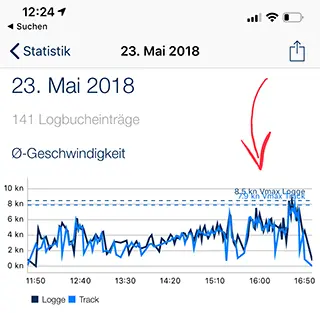
In each record the SOG is saved, it represents the current speed at that time when the record was created. From all those values, the line Vmax Log is drawn.
In return Vmax Track is the speed calculated between two records, based on the distance divided by the time difference of those two records.
In return Vmax Track is the speed calculated between two records, based on the distance divided by the time difference of those two records.